Configure Android Mobile Network
You can forward your Android device’s mobile network traffic through Illusory. This will change your IP address and location. Here’s how to set it up:1
Find Mobile Network
Go to the 
Settings app and select `Network & Internet.
2
Select Mobile Network
Tap on 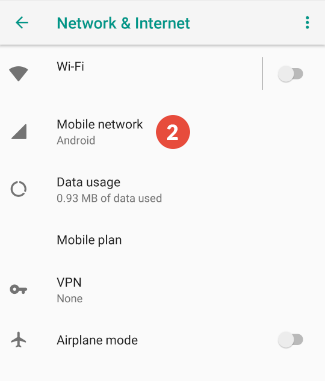
Mobile Network.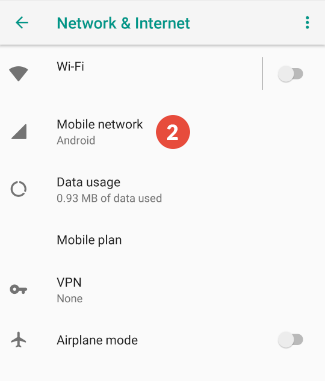
3
Advanced Network Settings
Navigate to the 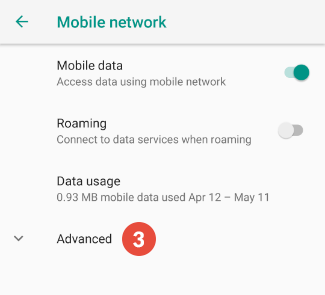
Advanced settings of your mobile network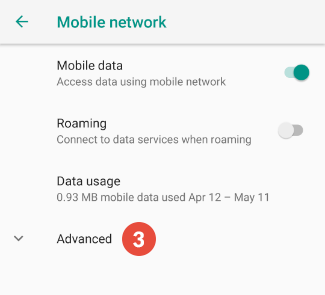
4
Access Point Names
Find Access Point Names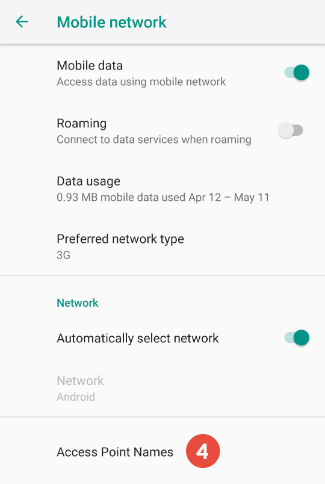
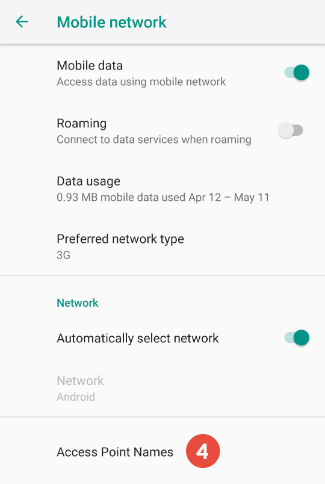
5
Select APN
Tap on the APN you are currently using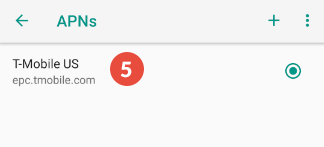
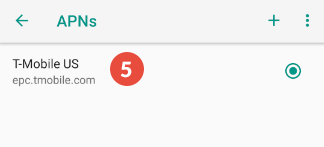
6
Add proxy details
Enter the proxy 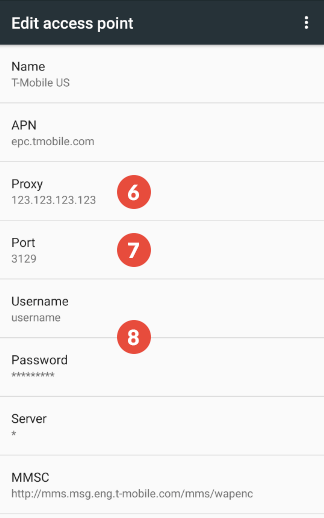
Server IP and Port found in your dashboard under Connect.If you’re using Whitelist IP (recommended) then you can skip adding a username and password.
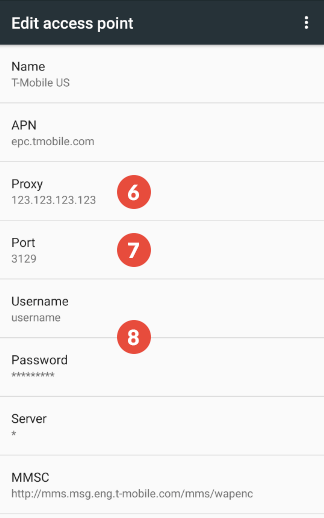
7
Apply APN Settings
Click the 3 dots at the top of the screen and 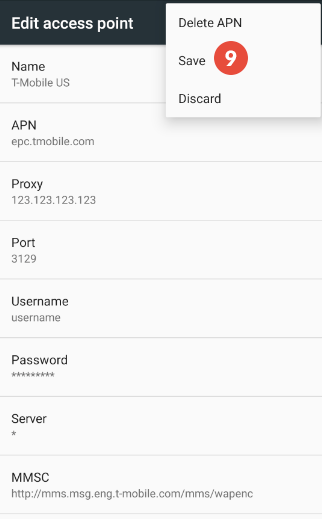
Save.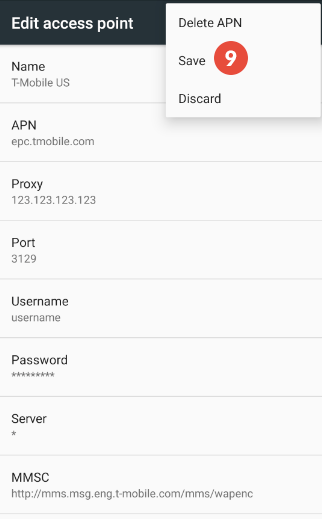
8
Authenticate
Enter the proxy 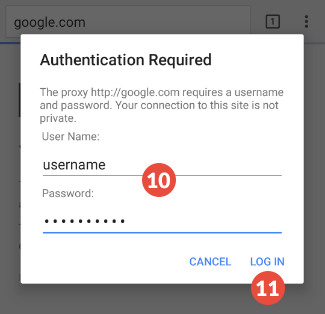 Unlike iOS, Android devices don’t have fields for authenticating the proxy server in the settings. Instead,
you’ll be asked to authenticate when you open your web browser. There, simply enter your credentials: username
and password.
Unlike iOS, Android devices don’t have fields for authenticating the proxy server in the settings. Instead,
you’ll be asked to authenticate when you open your web browser. There, simply enter your credentials: username
and password.
Server IP and Port found in your dashboard under Connect.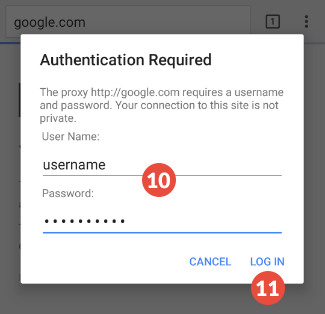
If you’ve authenticated by whitelisting your IP address, you don’t need to enter the credentials. We
recommend using whitelist IP for Android and iOS connections for ease of use.
9
Test
Go to What Is My IP Address to see if your IP address and location have
changed.

